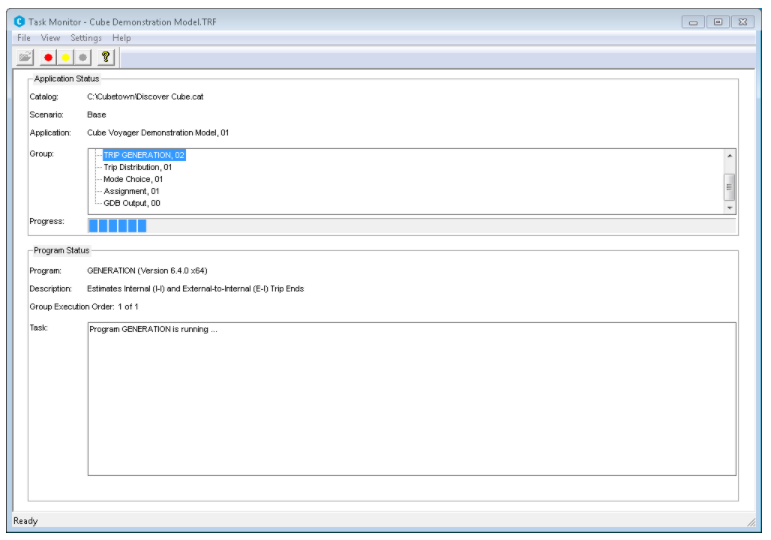Starting CUBE Voyager
This section describes various ways to start CUBE Voyager:
Starting CUBE Voyager from CUBE Base
CUBE Voyager is started from CUBE when a model or standalone script is executed.
You may:
-
 Create a new CUBE Voyager
application or open an existing one. Then, with the Application open, select
Run from the Home ribbon tab.
Create a new CUBE Voyager
application or open an existing one. Then, with the Application open, select
Run from the Home ribbon tab.
See Application Manager, in the CUBE Base Reference Guide for general information on setting up an application in Application Manager. See "Running an application in Application Manager" in the CUBE Base Reference Guide and "Running a CUBE Voyager, TP+, or TRIPS program" in the CUBE Base Reference Guide for specific information on running a CUBE Voyager application or program from CUBE.
-
When running an application or program in CUBE from Application Manager, Application Manager builds a task run file, and a full CUBE Voyager script file of the entire job, and sends the task run file to a program called Task Monitor. Task Monitor is also called from Scenario Manager. See Task Monitor for a detailed description of this program. Task Monitor sends the CUBE Voyager script file of the run to the CUBE Voyager program to run and monitors and display status information about the run as shown in the figure below.
Starting CUBE Voyager from Windows
If CUBE Voyager has been properly installed, it can be started from Windows Explorer:
-
-
Start > Run, type or browse for VOYAGER.EXE the default directory is C:\Program Files\Bentley\CUBE7\Voyager\Voyager.exe , and click enter.
The CUBE Voyager run monitor window will open and prompt the user for the following data:
-
The name of the script file that is to be run
-
The working directory where the basic application data is stored. This is defaulted to the directory where the job script file resides when a new job script file is selected.
-
A project prefix (max of 4 characters)
-
The desired height and width of a printed page
-
A Run ID (character string) that will be printed at the top of every printed page
CUBE Voyager has the following configuration options:
-
Use either the Browse or the Favorite button to locate a job script file. Both buttons invoke an Open File dialog box. The only difference is that the Browse button points to the current directory, while the Favorite button points to the Windows Favorite directory. Users can add frequently run job script files to the Favorite directory (using Windows Explorer) to quickly locate them later in a CUBE Voyager window, with the Favorite button.
-
The Edit Input File button can be used to open the current job script file in CUBE for editing or running directly from CUBE. See "Starting a model run".
-
Click the Hide button to minimize this instance of Voyager to the Windows system tray (instead of the Windows taskbar). This is useful when a script is executing, and the user wishes to minimize window clutter.
-
When this data is completed and the Start button is pressed, CUBE Voyager begins execution and the Start and the Cancel buttons become the Pause and the Abort buttons, respectively. The Pause button can be used to pause the execution, while the Abort button allows for pre-mature termination of the execution.
-
During execution, periodic messages will be written to the window. The window can be minimized or left open as CUBE Voyager is executing. When the application is finished, the View Print File button can be pushed to view the resulting run print file.
-
The Notify When Done check box can be used to bring the CUBE Voyager window back on top when it’s done, if it has been minimized during execution. The default behavior is to have the CUBE Voyager window maintain its current status, minimized or maximized, after the execution is completed.
-
The Send Email When Done check box can be used to send an email to report on the run status at the end of a run. When selected the following dialog box appears which allows the user to provide the same information documented in the CUBE Voyager SENDMAIL statement under the Pilot program.
-
The Hide Script check box can be used to exclude the contents of the script from the Print file.
-
The Wait Start button can be used to place this instance of CUBE Voyager in wait mode for use as a processing node for CUBE Cluster. See CUBE Cluster for a detailed description of this process.
-
The About Voyager button can be used to get license, maintenance information, the version and date of all CUBE Voyager programs as well as some standard machine information as shown on the About Voyager dialog below.
Starting CUBE Voyager from the command prompt
You can run CUBE Voyager completely from the Windows Command Prompt cmd.exe , if such is available on your system. The path to VOYAGER.EXE should be added to the PATH system variable, so that, it can be run from any working directories. The following statement will initiate a CUBE Voyager run from a command line with the appropriate parameters and options:
Voyager.exe scriptfile [-Ppppp] [-PH:pageheight] [-PW:pagewidth] [-Sworkdir] [-Irunid] [/Start] [/StartTime:hhmm] [/EmailOn] [/NotifyOn] [/ViewPrint] [/Hide] [/High] [/Wait] [/WinLeft:xx] [/WinTop:xx] [/WinWidth:xx] [/WinHeight:xx]
Command line parameters:
-
scriptfile is the name of the file that contains the CUBE Voyager script control statements. The name may have a complete path in the typical operating system format. This file may be in a different subdirectory than the -Spath argument. In some operating environments (such as Windows), it may be necessary to provide a fully qualified file name (path\filename).
-
pppp is a prefix (or project) that is pertinent to this application. Some files will always contain these characters (maximum 4 characters) as part of their name. Most individual programs will allow the prefix to be substituted directly for the ? character in their file names. The characters must be those that are acceptable as part of filenames to the operating system, and are not a CUBE Voyager operator '",+-*/&|. The program will generate a print file and a var file with this prefix as its first characters. If the prefix is not designated, the program will assign one based upon the following criteria:
If there is a pppp.PRJ file in the working subdirectory: the prefix will be set to the last prefix in the file. If there is no pppp.PRJ, it will generate a file by that name.
Warning : Be sure that any pppp.PRJ file that CUBE Voyager reads is a valid CUBE Voyager PRJ file.
The program automatically associates a unique sequence number with the prefix.
The pageht, pagewdth, and runid parameters can be reset dynamically by CUBE Voyager control statements within individual CUBE Voyager programs. When set within the individual programs, their effect may be valid for only that program.
-
pageht is the height (number of print lines) for a printed page of output. This will default to 58, if the program can not find a height from the CUBE Voyager PRJ file. The maximum value is 32767.
-
pagewdth is the maximum length a printed line can have. It may not be less than 72, nor greater than 255. If it is not specified, and a width can not be found from the CUBE Voyager PRJ file, it will default to 132. Note that pagewdth will not cause longer length lines to be truncated or folded; they will be written with the appropriate length. The primary use of pagewdth is to assist in formatting messages and reports.
-
workdir is the subdirectory that the application is to be run from. Normally, the user will log onto the desired subdirectory, and workdir will not need to be specified. But, in some operating environments, it may not be possible to log on to a subdirectory before starting the program. (Windows may cause some problems in this area.) When the program starts, it checks if workdir is specified, and if so, changes to that subdirectory before it processes the other arguments (excluding filename).
-
runid can be used to specify a starting ID for the application. If ID is not specified, it will try to obtain a starting ID from the CUBE Voyager PRJ file with matching prefix.
Command line options:
-
/Startfor example to auto start the run, also auto terminate when done unless /ViewPrint is on
-
/StartTime:hhmm to auto start the run at certain time
-
/EmailOn to set Email check box on
-
/NotifyOn to set notify on check box
-
/ViewPrint to automatically bring up print file
-
/HideScript to exclude the contents of the script from the Print file
-
/Hide to hide the run dialog box completely when starting if auto start on
-
/High to set the high priority check box
-
/Wait to auto start in Wait Start mode as a cluster node
-
/WinLeft:xx to set the window location and width/height or to restore screen size and position when restart from Wait Start mode
-
/WinTop:xx
-
/WinWidth:xx
-
/WinHeight:xx
As the CUBE Voyager job is executing, periodic messages will be written to the CUBE Voyager run dialog if /Hide is not on. Pressing Ctrl-Break can be normally used to prematurely terminate the run if the run dialog has been hidden. Otherwise, the Abort button on the CUBE Voyager run dialog can be used. When the CUBE Voyager job is completed, control will return to the windows command line interpreter.